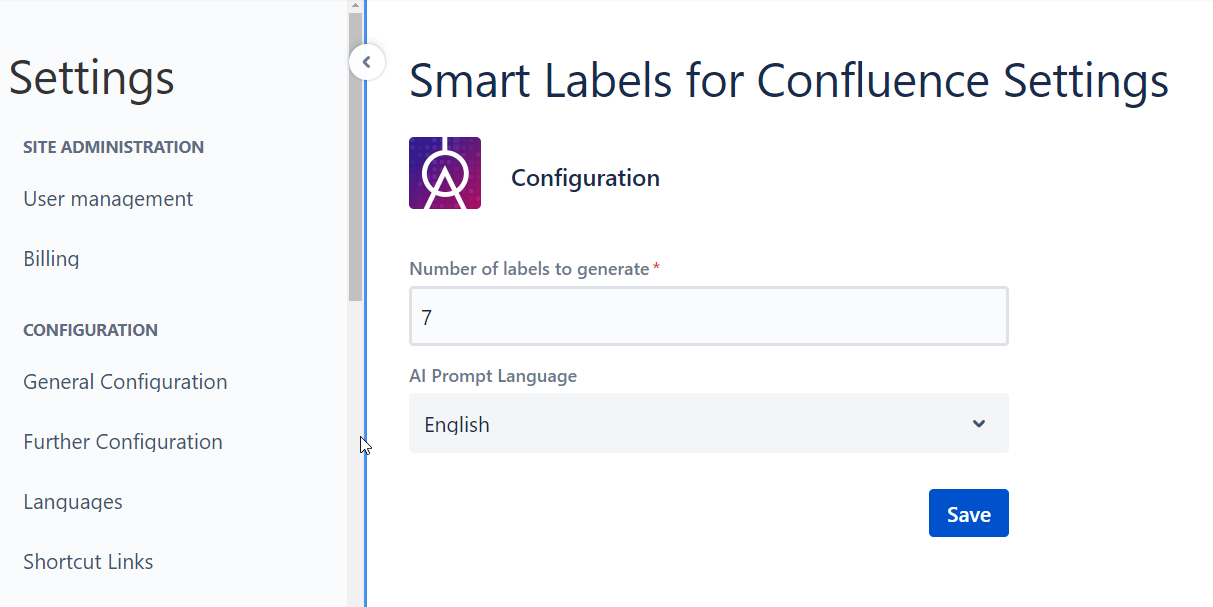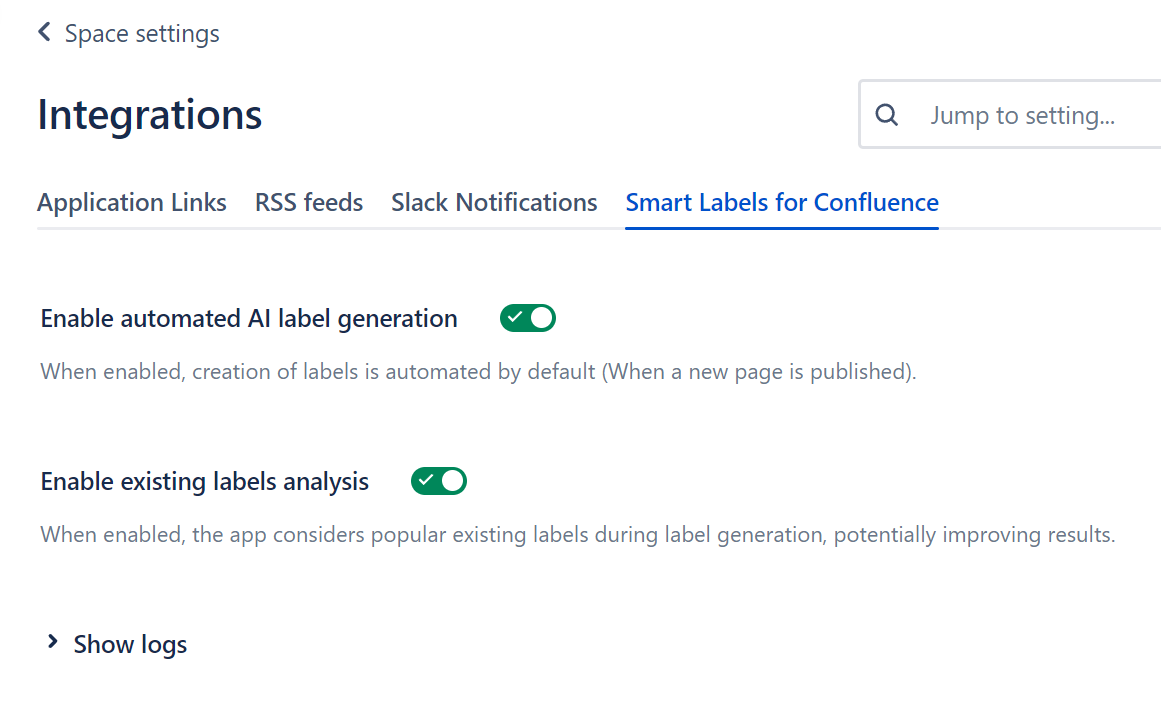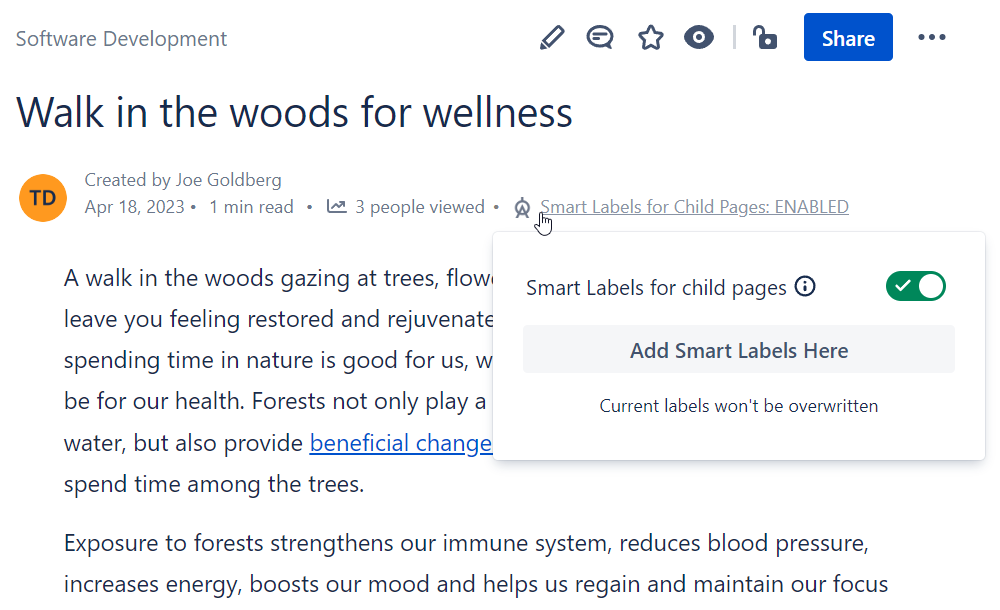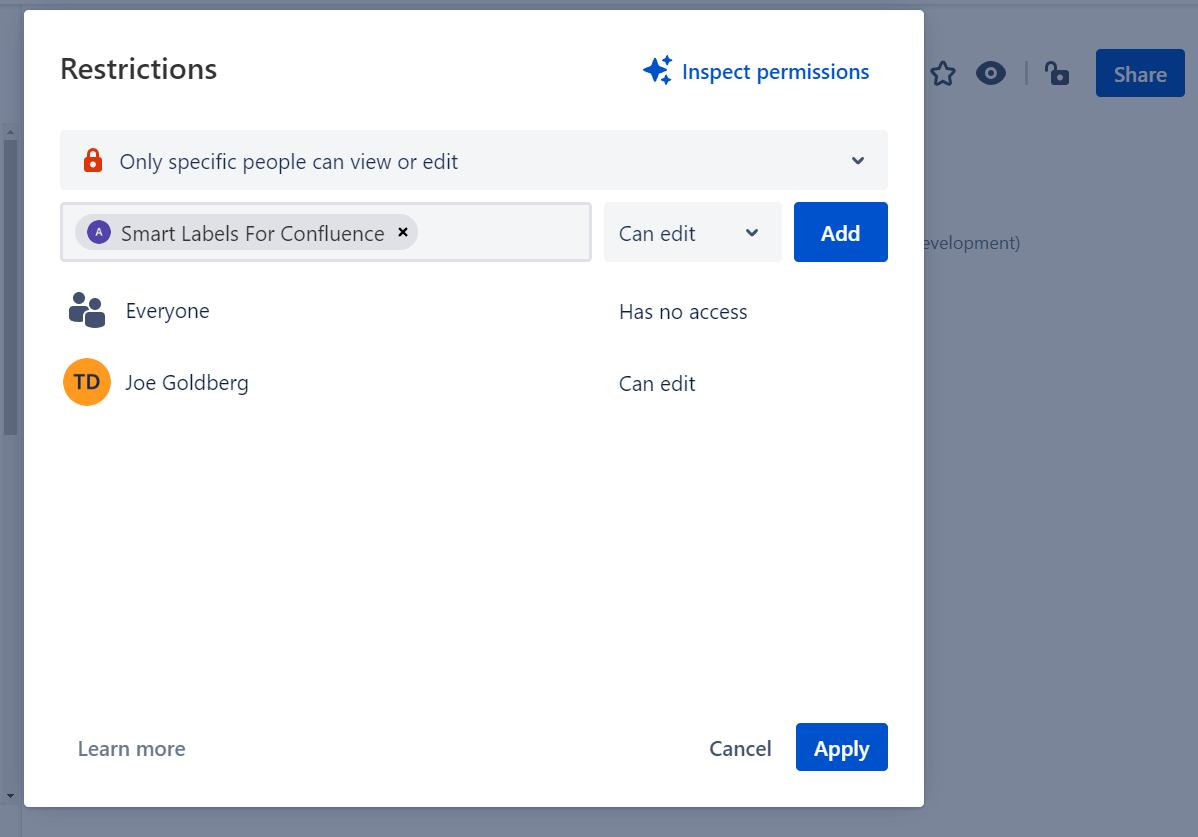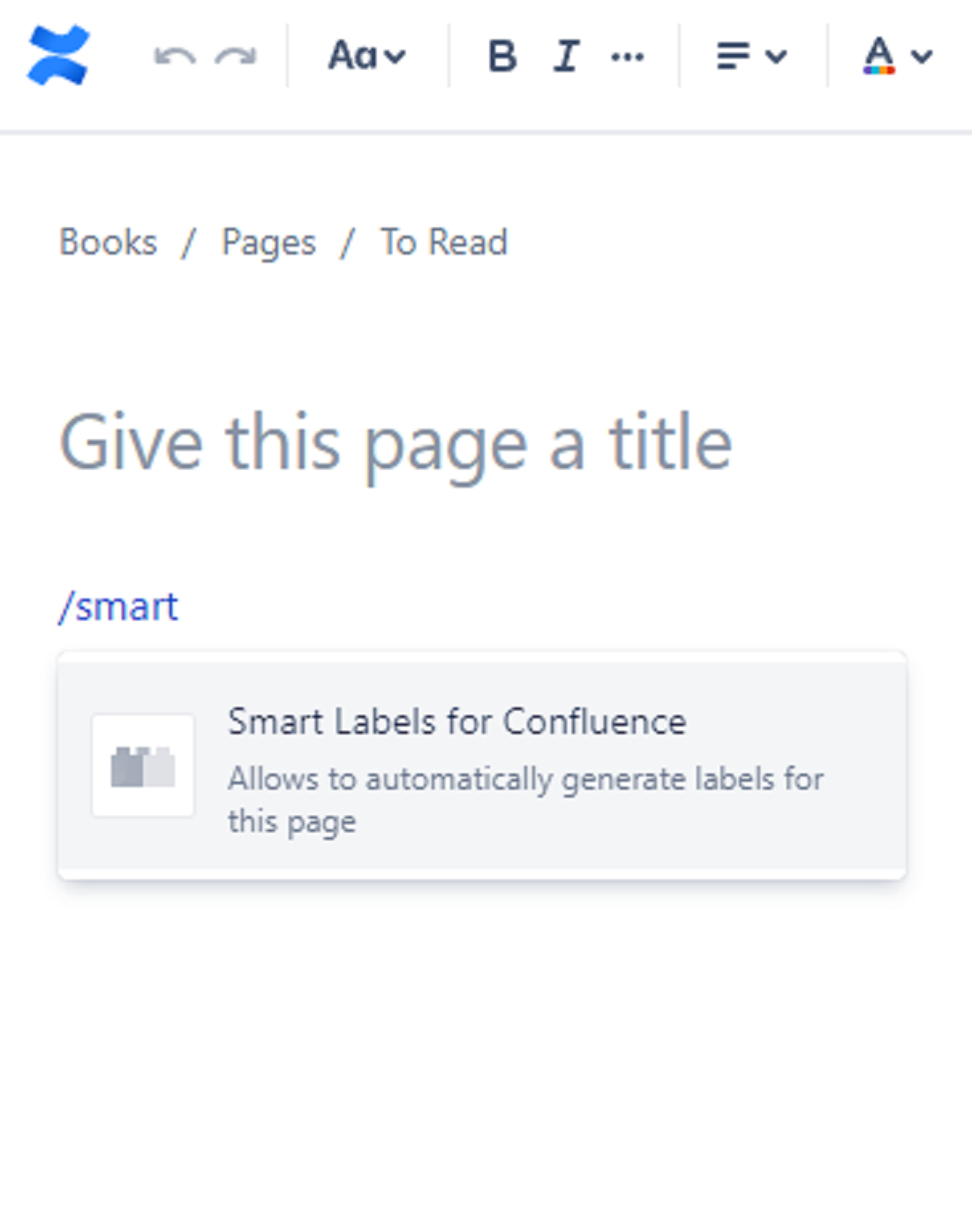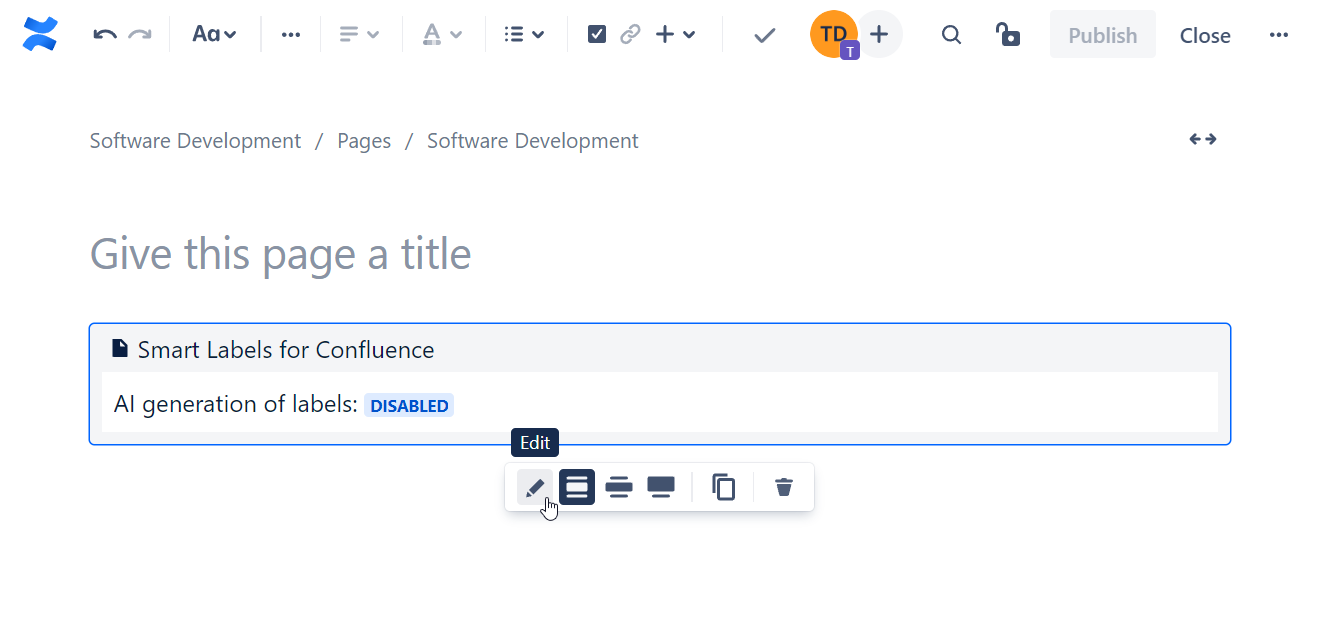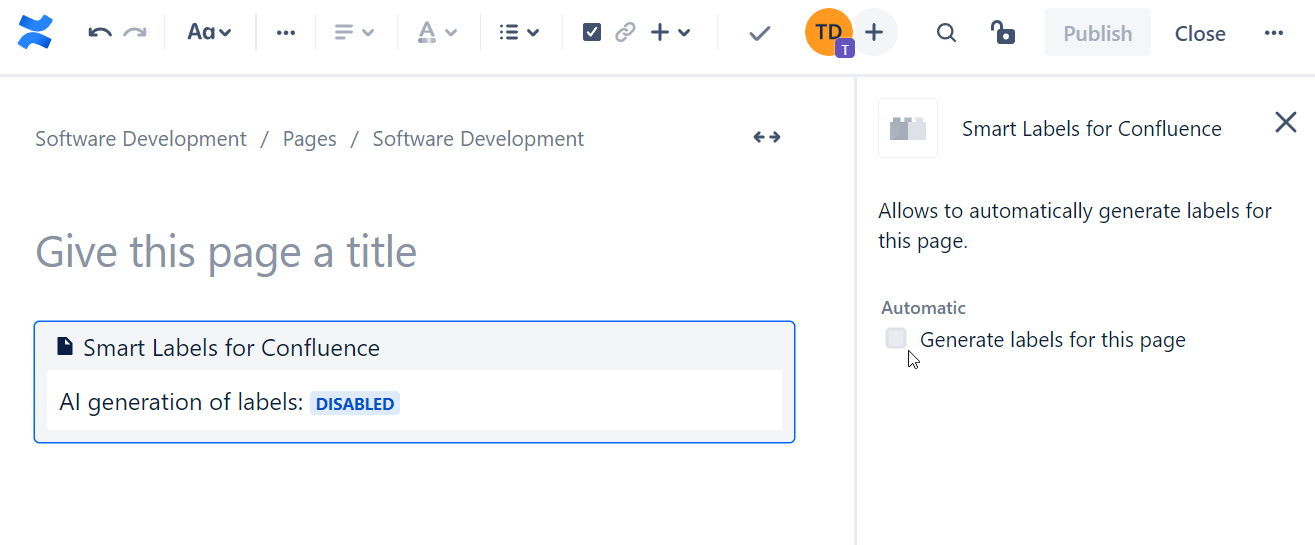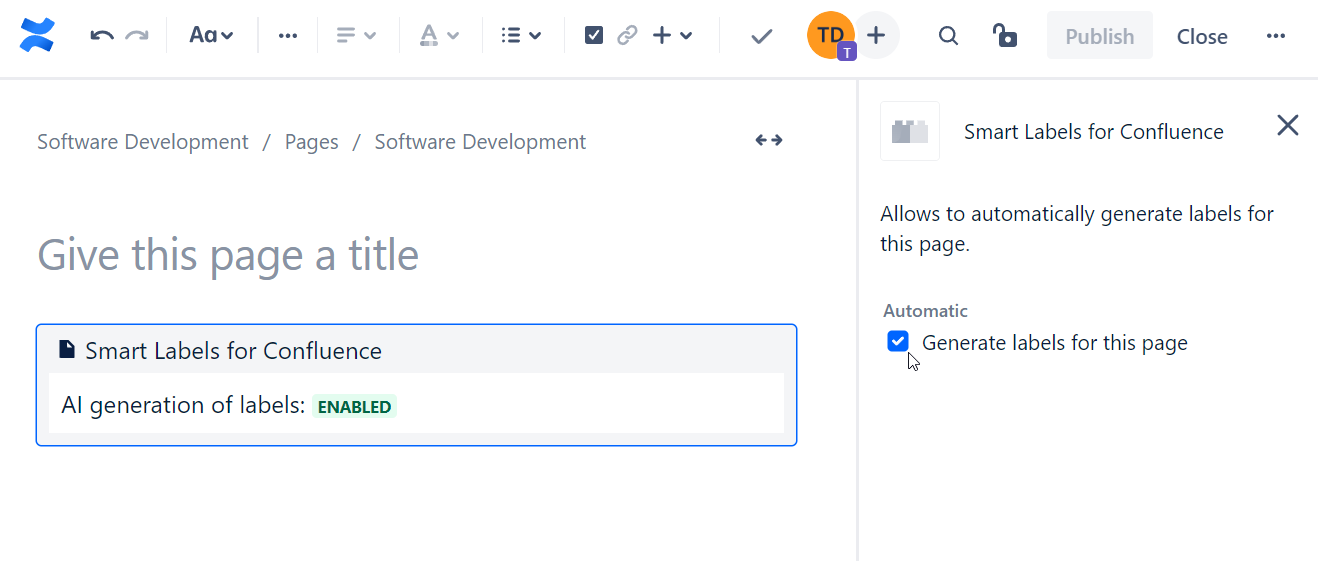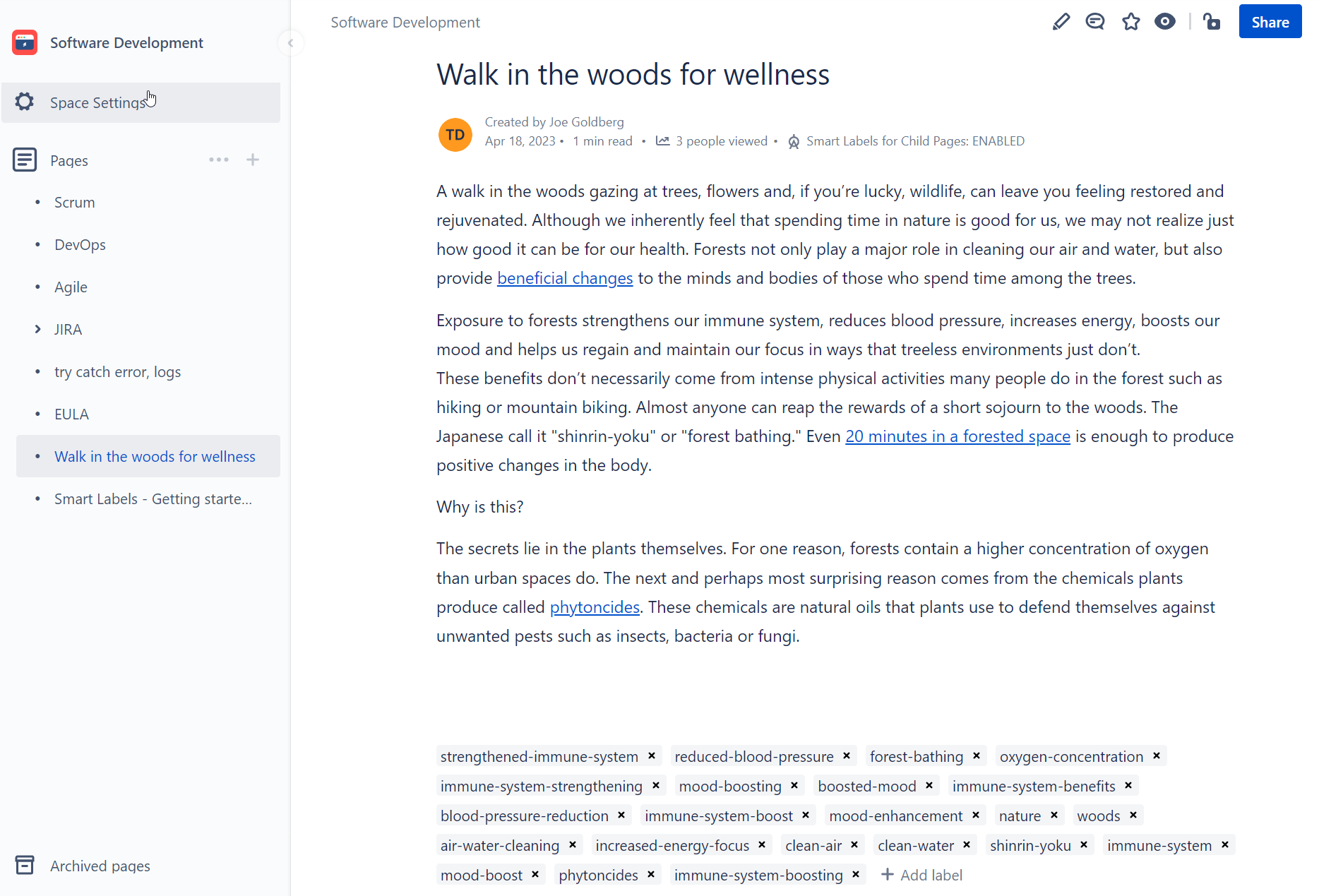Welcome to the User Guide for Smart Labels for Confluence. 👋
The app allows you to securely add AI generated labels to your Confluence pages and spaces with ease. 🤖
With Smart Labels, you can create labels more efficiently than ever before.
We are ready to help you if you need anything. 🤝
Do not hesitate to contact us on support@sykorait.com. 🤙
Your Sykora IT.
Installation
Confluence Forge App
Installation from Atlassian Marketplace
Search for application Smart Labels for Confluence in the Atlassian Marketplace.
Install the Smart Labels for Confluence.
Under the hood of Smart Labels 🏎️
To ease your experience with duplicated labels.
The application can consider your most commonly used existing labels located in your Confluence Spaces.
The application can choose from already existing labels if they correspond to the given text or create new ones as needed.
This functionality can be enabled in Space settings - Enable existing labels analysis.
Configuration 🤖
Configuration of Smart Labels for Confluence App
The Smart Labels for Confluence can be configured in the Apps section in Settings Confluence Administration.
As an admin user go to Settings > Apps section
Select Smart Labels for Confluence Settings
Global Settings Configuration
The Global Settings Configuration allows you to
Set a number of AI labels to be generated, from 1 to 10. The number of generated labels will be up to the number set. E.g. 7, will create up to 7 new labels, but may produce less than 7.
Change the AI Prompt Language for the page’s content, text you want to summarize, and want to create labels for.
For example, you will select German language to increase generation efficiency of German labels for your content.
Space Settings Configuration of Smart Labels for Confluence
With the Space Settings in Integrations section you can find additional settings for the spaces.
In each Space Settings you can granularly
Enable for the current Space automated AI label generation whenever a newly created page is published.
See the logs for the page you generated labels with Smart Labels for Confluence Forge App
Enable existing labels analysis to consider your most commonly used existing labels. The analysis periodically updates your most commonly used existing labels once a week from your Confluence Spaces.
Use Cases 🕺
Use Case 1: Content page, Content by line
On the Content page in Confluence the content by line Smart Labels for Child Pages will appear. ENABLED, DISABLED, RESTRICTED label statuses concern enabling automatic label generations.
The ENABLED label and toggle show you will create AI generated labels on newly created published child pages of the current page.
The DISABLED label indicates the automatic label creation for new child pages is turned off.
The RESTRICTED label indicates that a certain page restriction has been set for the particular page yet the app itself has no access to it -> the automated creation of labels will not work then.
To open a dialog to create additional labels on demand, simply click on the content by line shown in the heading of the page. You can:
enable automatic creation of labels for the newly created immediate child pages of the page you are on
add Smart Labels To This Page, will generate, attach additional AI generated labels to the current page on demand without deleting the previous labels.
Page restrictions
In the case of RESTRICTED automatic generation, to make the app work, as mentioned above, add the app to the permissions allow list, shown in the picture below.
Use Case 2: Macro
With this Smart Labels for Confluence macro you can enable or disable the automatic creation of Smart Labels for the page when publishing the newly created page no matter what settings have been set in the parent page or in the space settings. Macro priority is the highest.
“Can come handy” scenario:
In the space where you have the automatic creation of Smart Labels turned on and for some specific reasons you do not want to generate / create any labels for a certain page - then the easiest way is to use this macro.
Notes:
The macro will not work if the parent page’s Smart Labels status is RESTRICTED.
The macro will not work, If the macro is placed after the page has already been published. To generate and add labels to already created pages, please use the content by line, use case 1, where you click the ‘Add Smart Labels To This Page’ button.
It is recommended to place this macro at the end of the page. The macro will not be displayed when the page is published, but will take up a small space if placed between paragraphs in the middle of the content page.
The macro’s Smart Labels feature is DISABLED by default (will stop the automatic generation for this page if the macro is added). Otherwise to enable the feature:
click on the macro
click ‘Edit’
check the box for Automatic labels generation for the said page.
Example Labels Outputs 🧠
These are the app's example AI generated labels output created from the Confluence page.